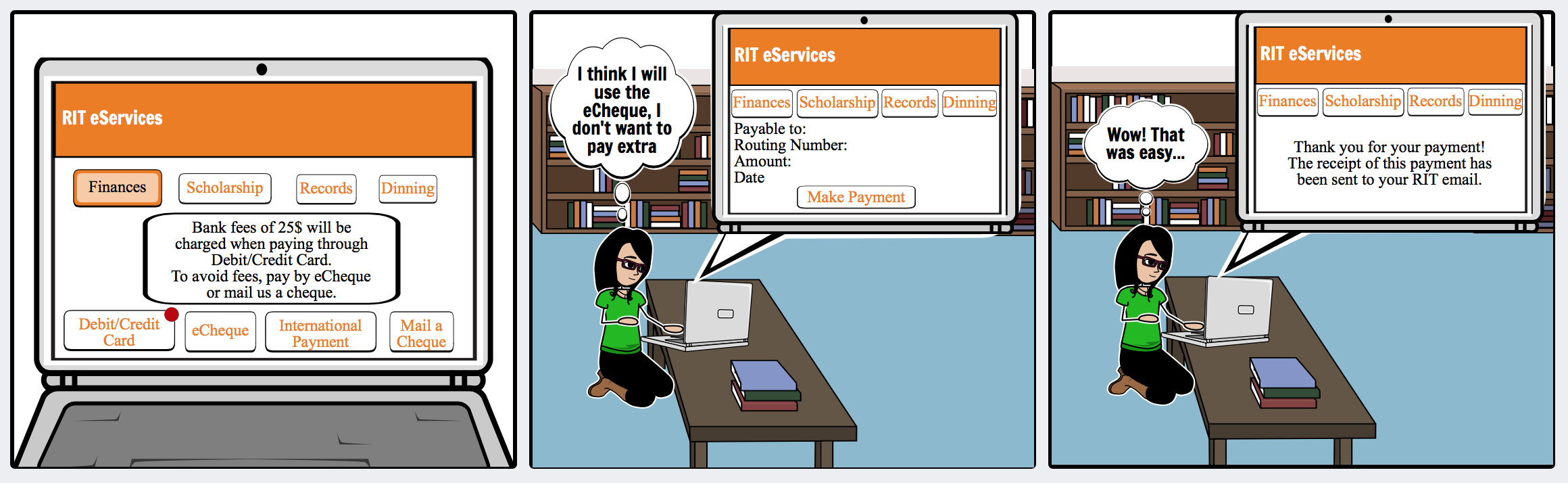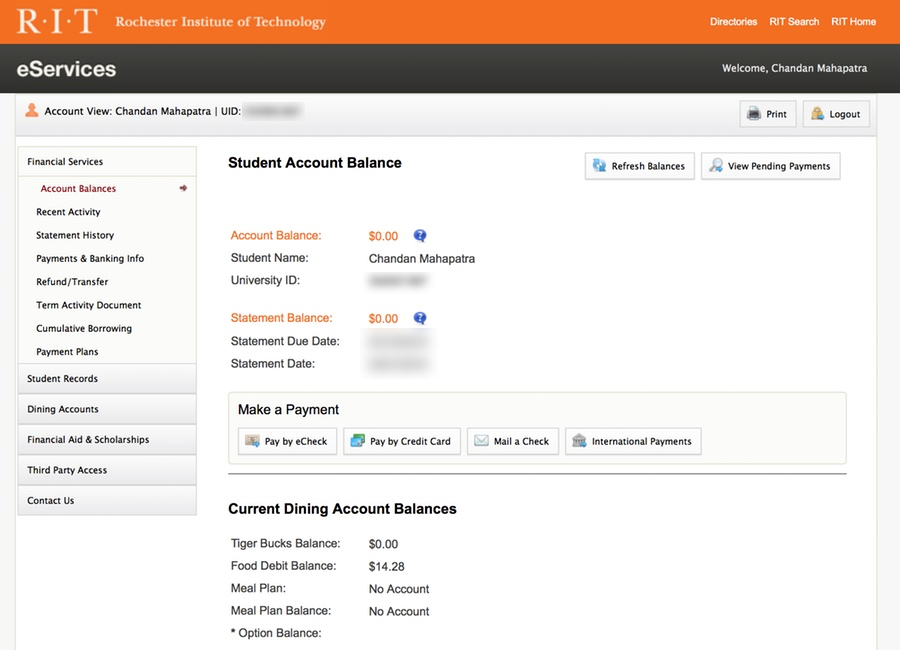Process
In this project, each member of the team conducted a contextual inquiry to perceive the struggles faced by different users of the RIT eServices website. After conducting the contextual inquiries, the information obtained was shared with other group members. With this information, we developed a profile and created personas to get a better idea about the users.
We then created a problem scenario and storyboard to understand the problems faced by the users. To prevent some of these problems, we also created a design scenario and storyboard that provided suggestions to improve the design of the website.
User Interview
To understand some of the problems faced by users, I interviewed one participant. Following are some of the issues faced by the participant when using the RIT eServices website:
- When the participant was asked if he knew the difference between account balance and statement balance, the participant briefly and correctly explained the difference between them. Although, he did mention that he had to ask other student to understand the difference between the two terms.
- When the participant was asked if he thought there was a need for home page, he mentioned that he was fine with it. But, to visit the RIT eServices website, the participant decided to use Google search instead of the URL for the homepage.
- The participant when asked if he knew how to view the breakdown of the Tuition fees said that he knew how to do the task.
Task Walkthrough
For the task walkthrough, one participant was asked to do three tasks. To make sure the participant was comfortable, the tasks were conducted on the participant’s laptop. It took approximately 9 minutes for the three tasks to be completed. The tasks were:
- To verify the breakdown of the tuition fees.
- To check the schedule and grades through the RIT eServices website.
- To check if you are eligible for any other Scholarship.
Task Walkthrough observation:
- For the first task, the participant seemed confused and this seemed to take up some time. Instead of clicking on the Term Activity, the participant clicked on statement history. He was unable to view the breakdown of the tuition fees. After I mentioned Term Activity specifically, he was able to complete the task.
- The participant was able to adequately complete the second task. Although, it is important to note that he was unable to view his grades as they get updated only at the end of the term.
- The participant clicked on the correct button to go to the Scholarship page, but it did take him time to figure out what to do after that. He did not check the information on the page at first to see if he was eligible, but after being reminded of the task, he went through the information on the page and was able to complete the task.
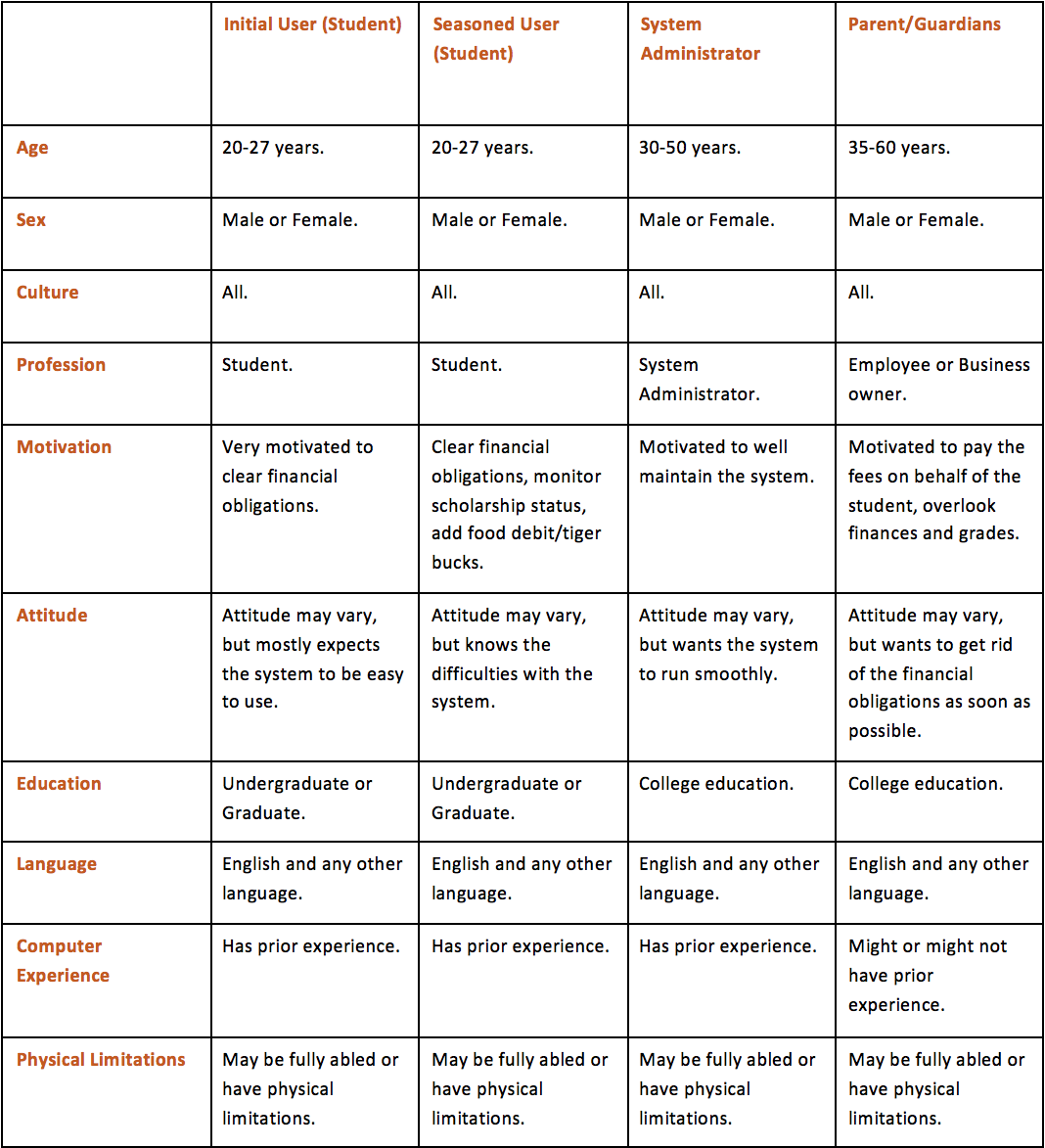
We created a profile table based on the users of the website
Personas
We created personas for students using the eservices website as they are the primary users of the website.
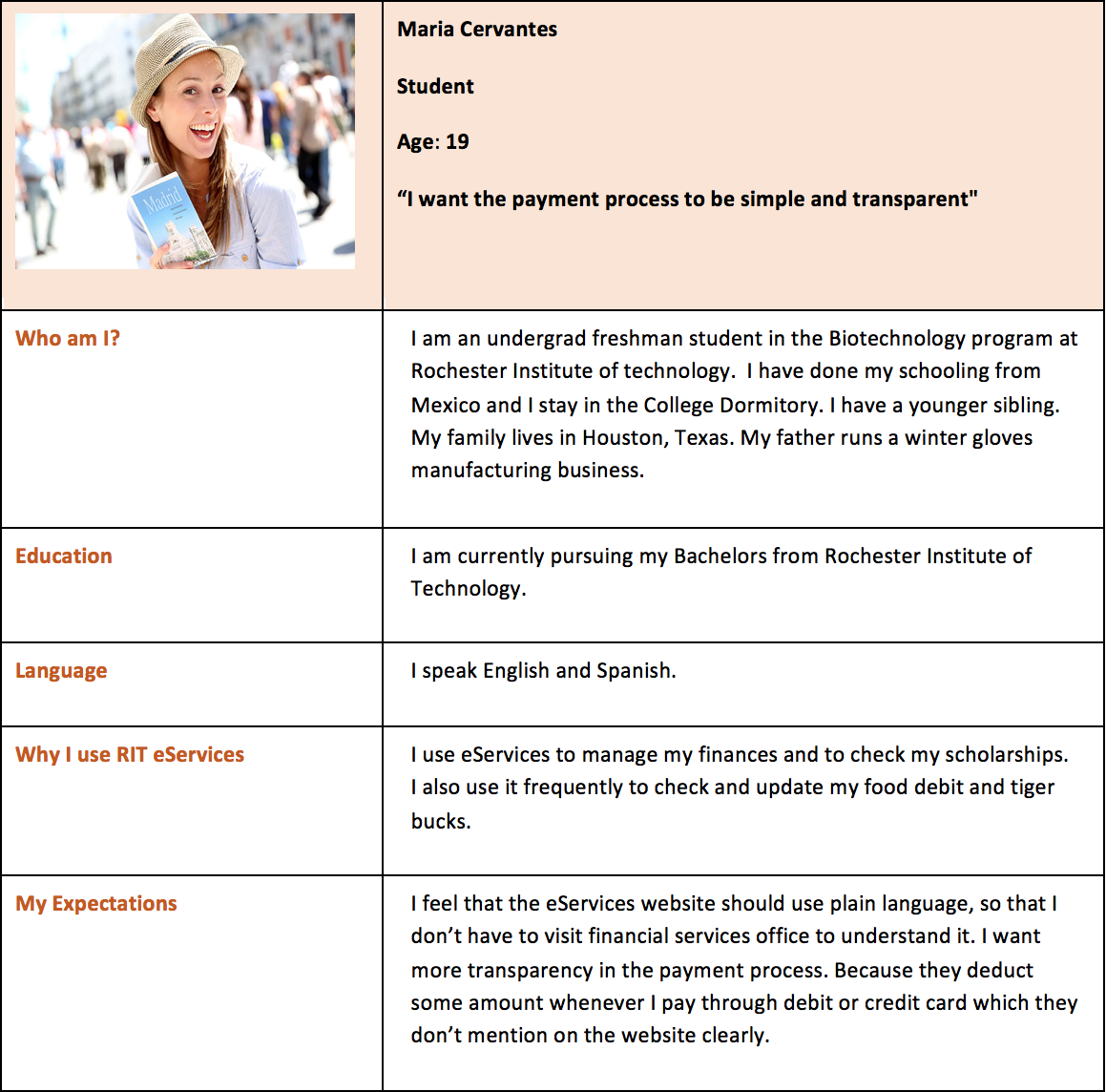
Persona 1
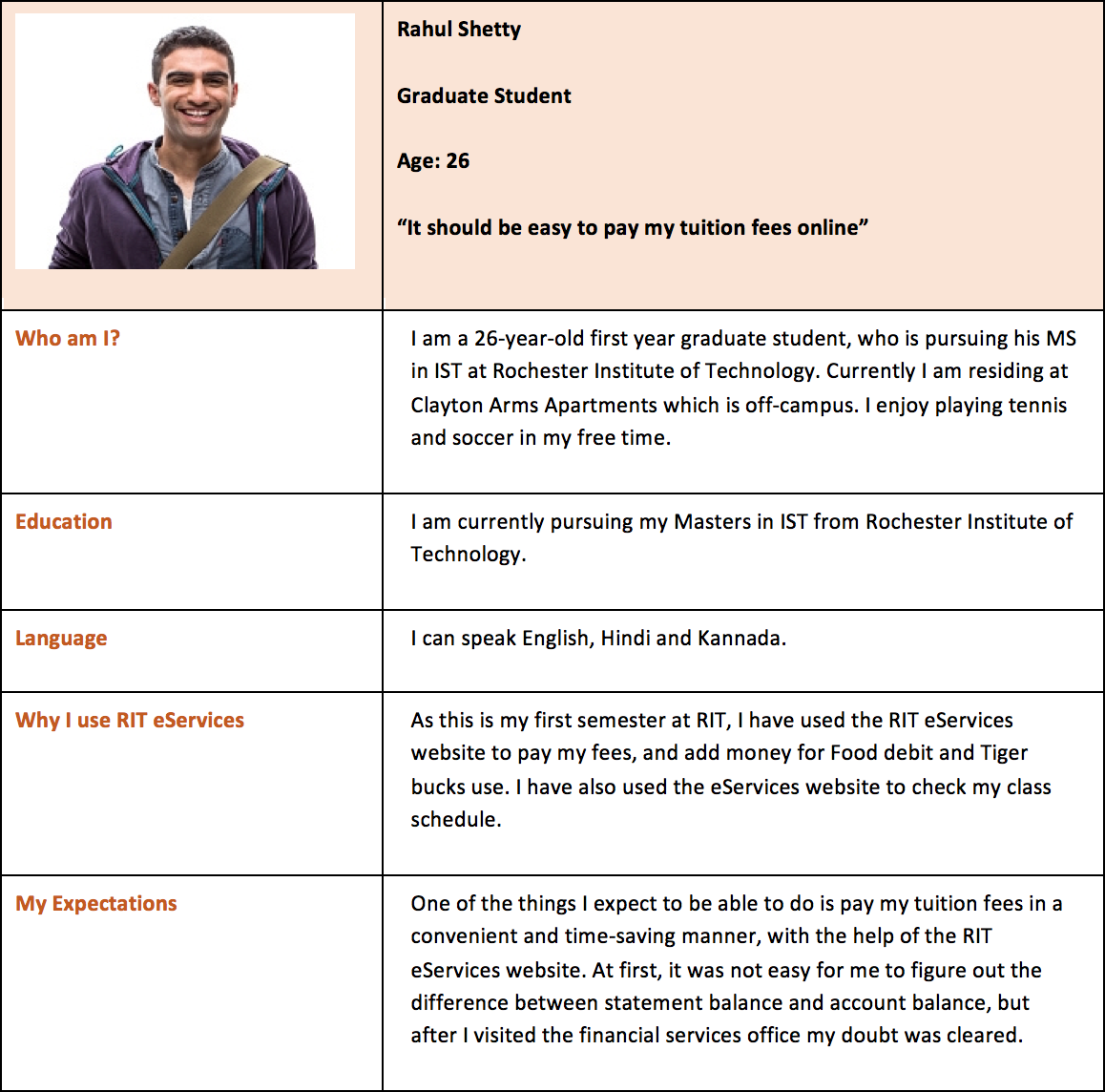
Persona 2
Problem Storyboards
We created problem storyboards to help define the problems faced by users.
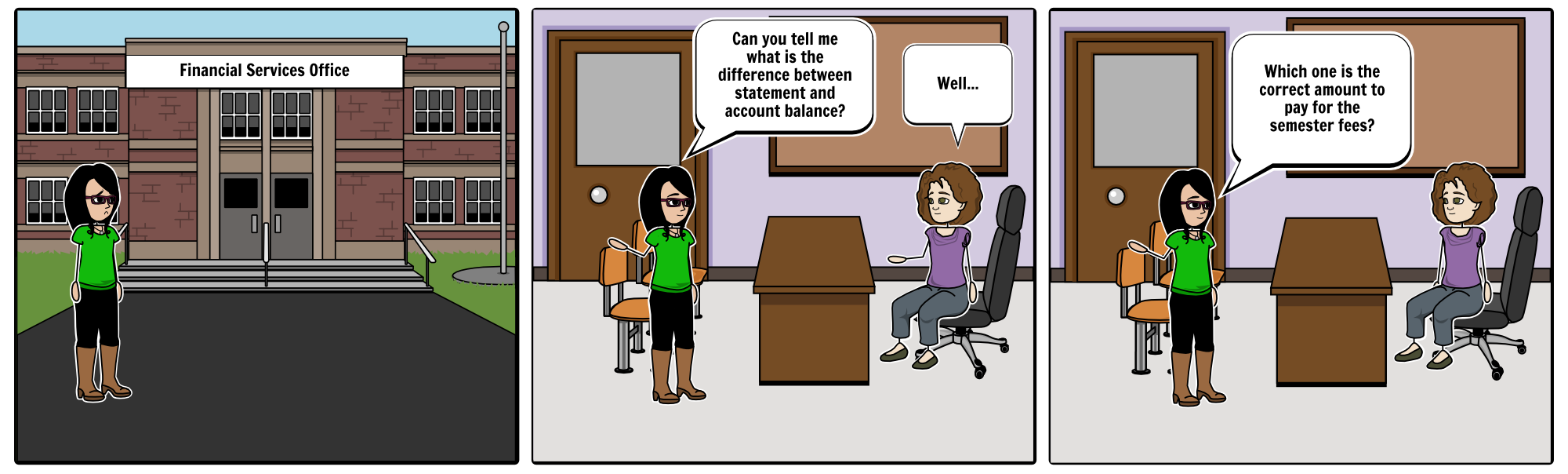
Problem Storyboard - 1
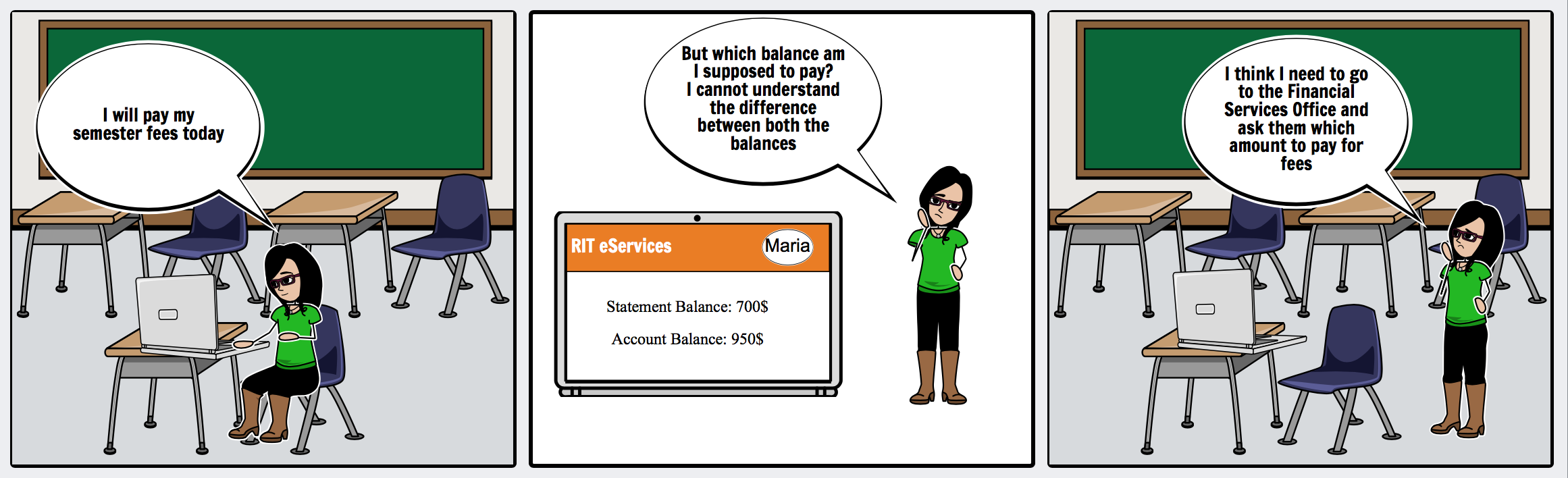
Problem Storyboard - 2
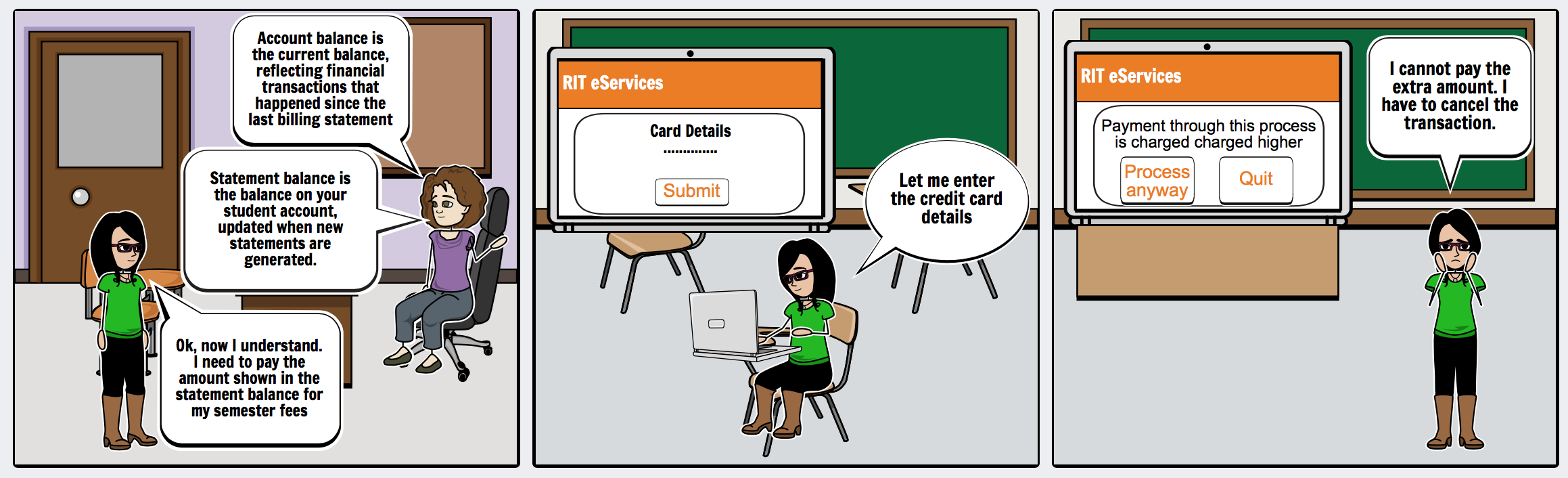
Problem Storyboard - 3
Solution Storyboards
We also created solution storyboards to show how these problems could be solved.
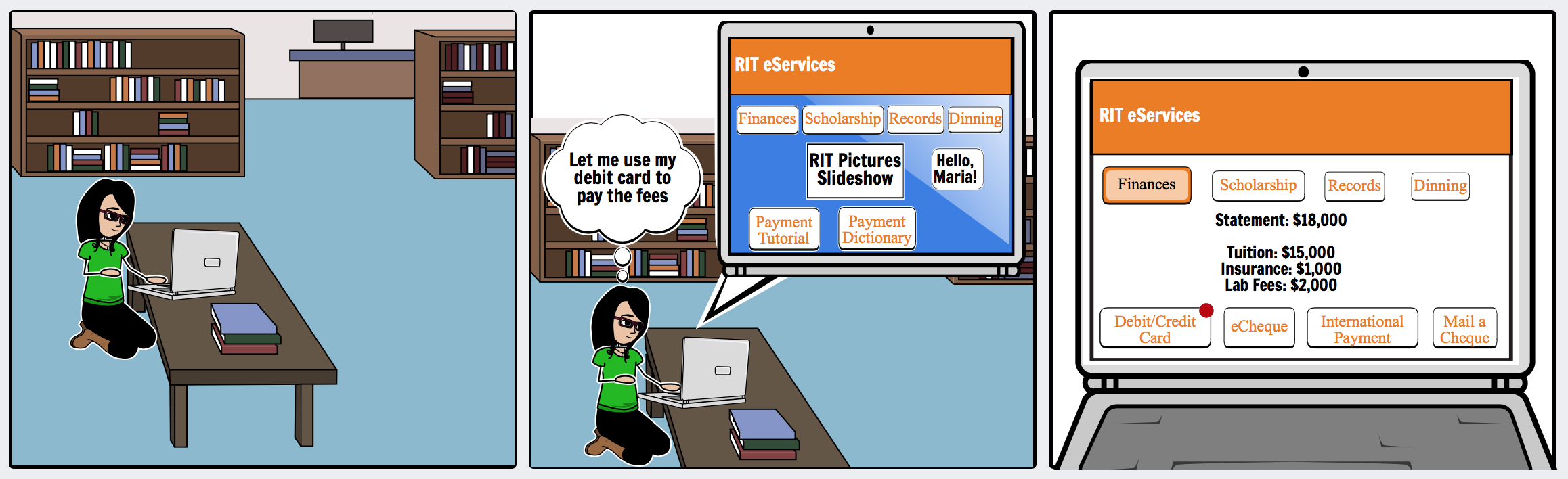
Solution Storyboard - 1